
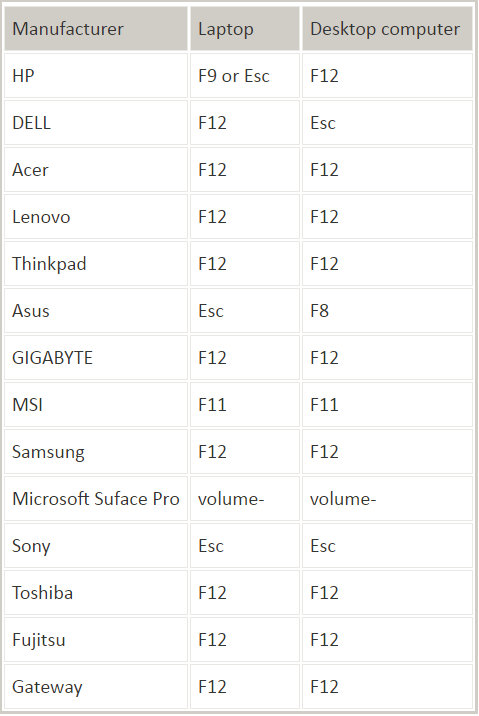
You can either reset Windows 10 password or leave it blank. Step 4 – Choose reset password to bypass the login screen In the boot menu, you must select the USB device you inserted, and the Windows will boot the iSunshare Windows Password Genius application window where you can choose and reset Windows 10 password. If you didn’t see the USB in the list, make sure to disable “Fast BIOS Mode”.

Note: You need to change the first boot priority to USB disk in the boot menu. Remember that the boot options screen is displayed on all Windows machines, but the key can differ based on the manufacturer. Now reboot the Windows and go to boot menu by pressing F12 or F10 multiple times. Just stick the USB drive to the Windows PC for which you forgot the password. Step 3 – Reboot the PC with burned USB disk Once burned, the USB device is ready to boot the PC and help you bypass Windows 10 password screen. The burning process will take only a few seconds, and it will burn the iso image of the application to your USB stick. Use a USB drive that’s either empty or doesn’t have any important data.Īlso Read: How to share USB Drive over the network to access it anywhere Remember, the application will ask you if you wish to continue as the process will format the USB stick. If not, then as soon as you attach the USB device, the software will automatically detect the device.Īfter confirming the USB flash drive detected by the application, you can begin the burning process by hitting the “ Begin Burning” button. If you already have a USB stick hooked on your PC, the application will automatically locate the device.


On the main screen of the application, you can find two options: USB Device and CD/DVD. Step 2 – Connect USB device and click Begin burning After installation, you can launch iSunshare Windows Password Genius as below: exe file, it is time to install the software. To bypass Windows 10 password, you must purchase the application or opt for a free trial version of iSunshare Windows Password Genius and start downloading the. Step 1 – Install iSunshare Windows Password Genius on another PC For this tutorial, we are using Windows 10 powered Dell Inspiron 15. You can also try the Android version of this app as well. Step by Step Tutorial to Bypass Windows 10 Password Screenīefore you start the tutorial, you must download and install iSunshare Windows Password Genius on another Windows PC or Mac. If you don’t prefer reading text, watch this video to know how to remove Windows 10 password and bypass login screen. It is a simple software that you can install on your Windows PC and follow these step-by-step instructions to bypass Windows 10 password screen. Yes, the USB recovery disk method to bypass Windows 10 password is powered by iSunshare Windows Password genius. Bypass Windows 10 Password with iSunshare Windows Password Genius


 0 kommentar(er)
0 kommentar(er)
